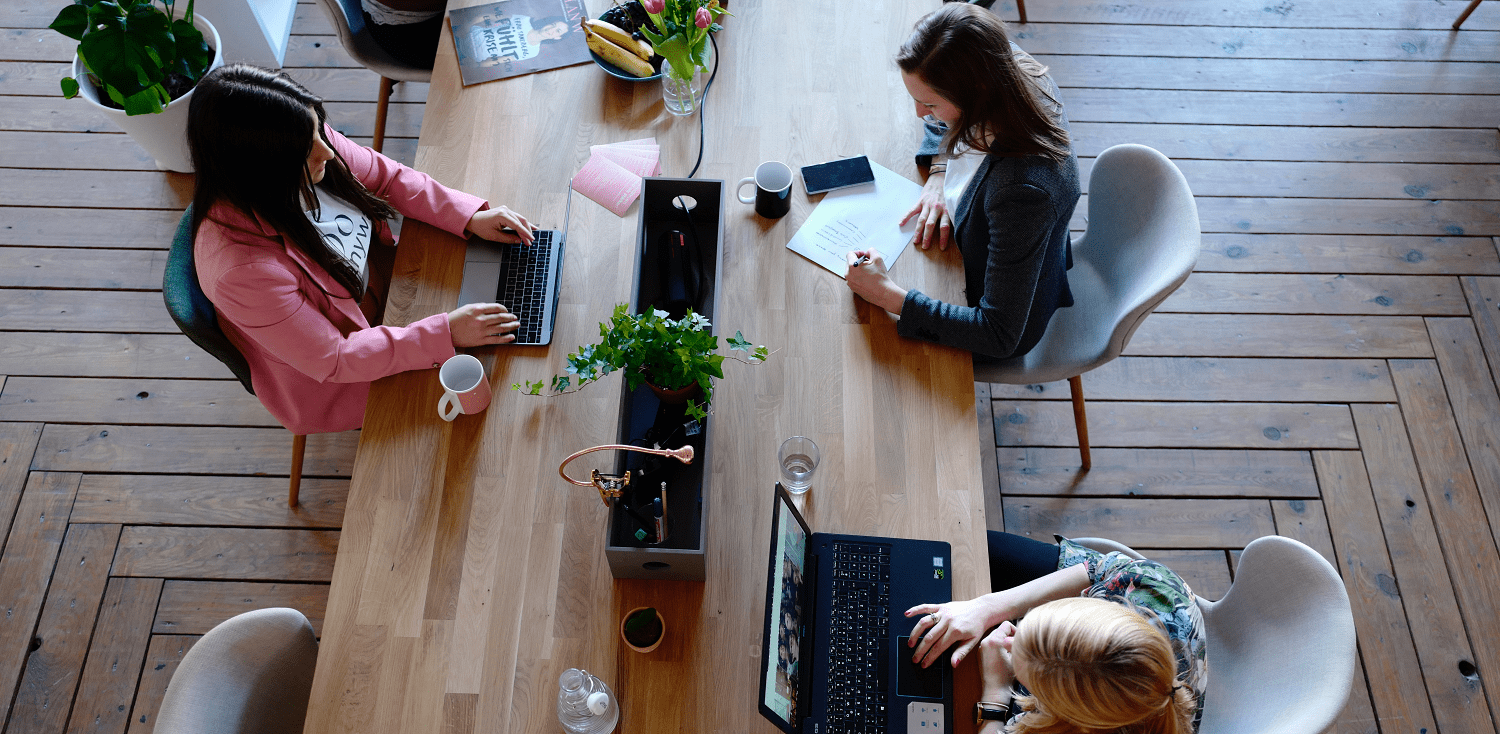SharePoint Online is not only quick, compliant and reliable, but simple to use as well.
If your organisation currently uses file share as an on-premises document storage solution, then you will first need to move all your documents over to use it. But how do you migrate a file share to SharePoint Online hassle-free?
Migration to SharePoint Online from a file share solution
There is no doubt that file share operates in a different way to the SharePoint cloud platform. In light of this, it is essential to plan the migration thoroughly first. There are some common issues to avoid when planning to migrate file share to SharePoint Online.
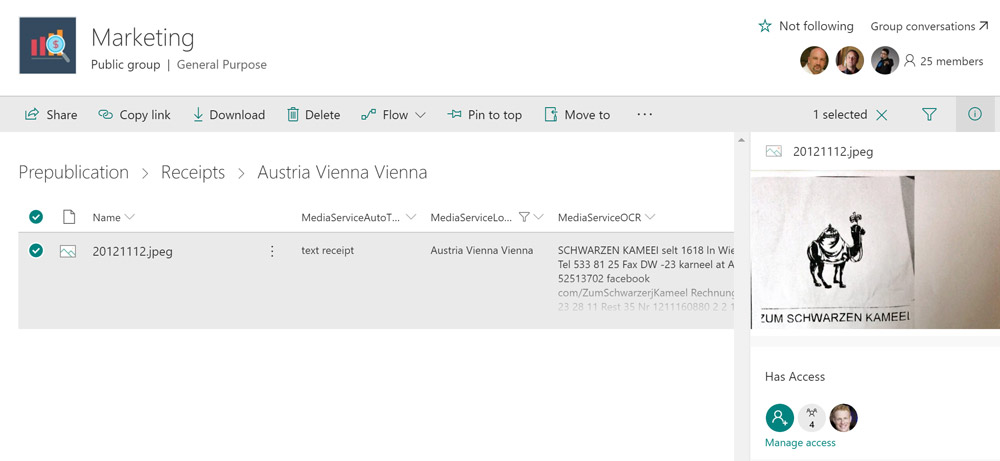
Work on your file structure
For most organisations, the structure around file share can amount to vast numbers of folders and files sitting within a dense hierarchy. This is normally done with the aim of enabling users to access the documents by drilling down into this structure.
SharePoint Online comes with a very different structure. It is therefore a good idea to flatten out your overall folder structure prior to when you migrate a file share to SharePoint Online. One excellent way of doing this is carrying out an audit to find out who has access to which folders via file share. By finding this information out, you can then use it to form the backbone of your team sites in SharePoint.
Think about old document versions before migration
When it comes to a file share set-up, most organisations end up with old versions of documents hanging around in folders. SharePoint has an excellent document archiving functionality, but it pays to think about what you want to do with any old documents prior to the migration. It is after all a waste of time porting any over that you do not need.
Personal docs and links
A very common issue for file share is people using folders to store working copies of documents. As with old versions of documents, it is worth thinking about how to approach this before migration. You may for example ask staff to keep working docs in OneDrive and only place final copies in SharePoint for collaboration or if they are needed by other team members.
You should also do some work around links in any current file share documents. These links will not work once you have migrated, so you need to identify which files will be affected. You will also need to configure the links again after you migrate file share to SharePoint Online.
For more on migrating a file share to SharePoint Online, please get in touch: